Download BitTorrent on Windows, install BitTorrent on Windows 11, Bittorrent download, Bittorrent on Windows 10, download, install BitTorrent, torrent, windows 10, windows 11, Bittorrent, torrenting, Bittorrent install on Windows, windows 7, windows 8, exploring torrent.
Whenever you want to share a file over the internet, the word “Torrent” comes to the mind. Torrent has become a very widely used technology for any type of file sharing. For that you require a reliable internet connection and a torrent client. You can check out our picks for the go-to torrent client in our opinion. BitTorrent is a very popular client used in the community. So today, in this article we are going to show you the process of setting up your torrent client from scratch and start sharing through the net.
Beware: Some Polarizing Perks Of BitTorrent
BitTorrent is a proprietary software, made with the intent of making profits and growing the business. The business of BitTorrent client works by selling multiple paid tiers of the software and delivering ads in the free tier of the software. When you go to download BitTorrent, the web page promotes the multiple tiers of paid software. When we install BitTorrent, while on the free tier, you may experience an abundance of third-party ads.
To counter these situations, we recommend a free and open-source torrent client named qBitTorrent.
Process to Download BitTorrent Installer
Before getting started with the installation process, consider that BitTorrent is available as web-client, desktop app and android app and with multiple paid along with a free tier of usage. For the current tutorial, we are demonstrating the download and installation process of BitTorrent Classic (desktop app) on Windows 10.
- Click here to visit the official site, or download the desktop client installer for BitTorrent.
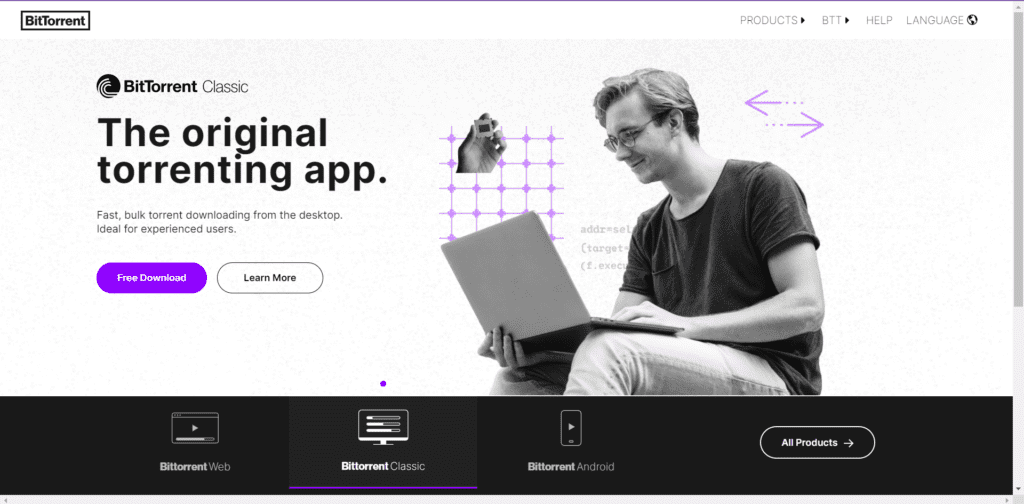
2. On the download page, select the desired tier of software based on your requirement (we are picking a free tier) of qBittorrent Setup/Installer, referring to the guide below, and select the location where you want to save the installer.

Steps to Install BitTorrent on Windows
- When done with the downloading, run the installer with administrator permissions and you will be greeted with the BitTorrent Setup Wizard. Then click ‘Next’.
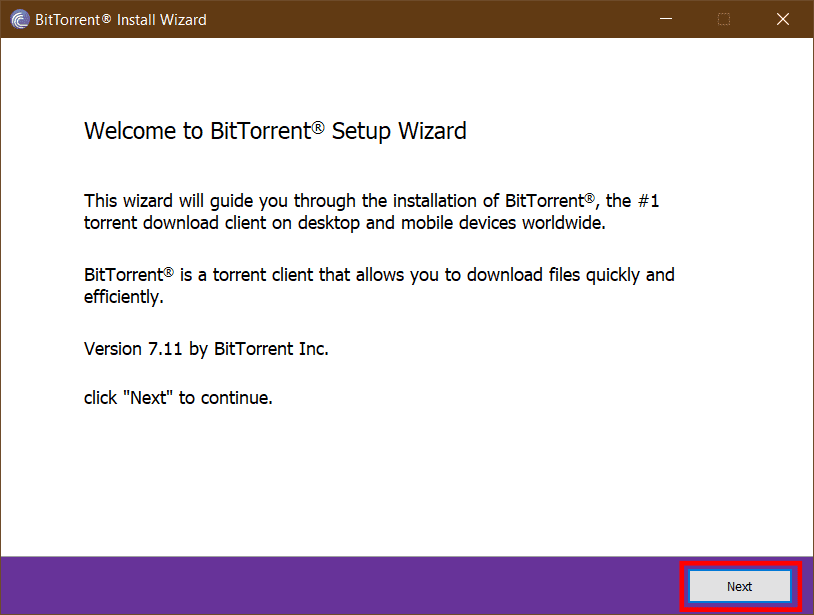
2. Click ‘Next’ on the Warning page.
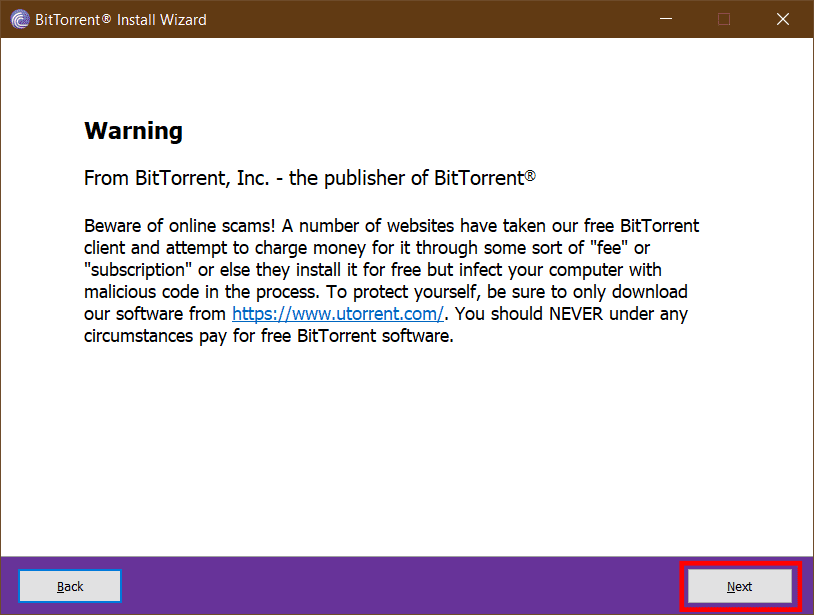
3. On the License Agreement page, if you want then you can read the agreement or you can just accept the agreement by ticking the checkbox and click Next.

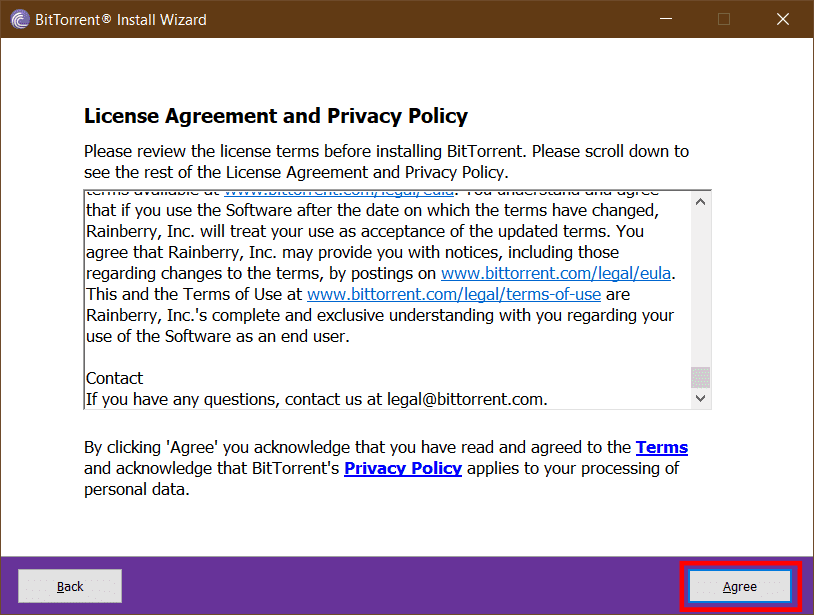
4. This page consists of ad for some affiliated software, I would suggest to “Decline” the installation, but feel free to “Accept” if you want to try.
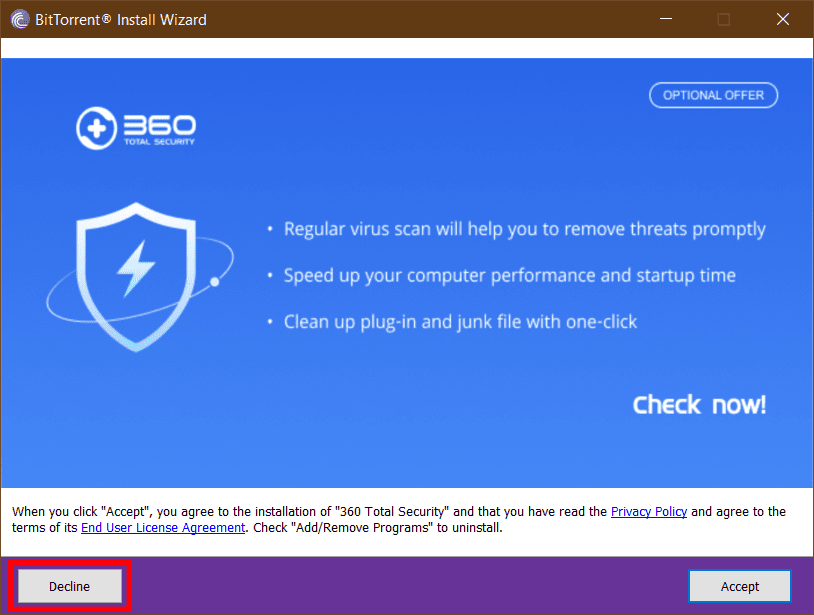
5. On these pages I would suggest to leave the default selected components as they are, but feel free to make any updation if you want and click ‘Next’ when done.
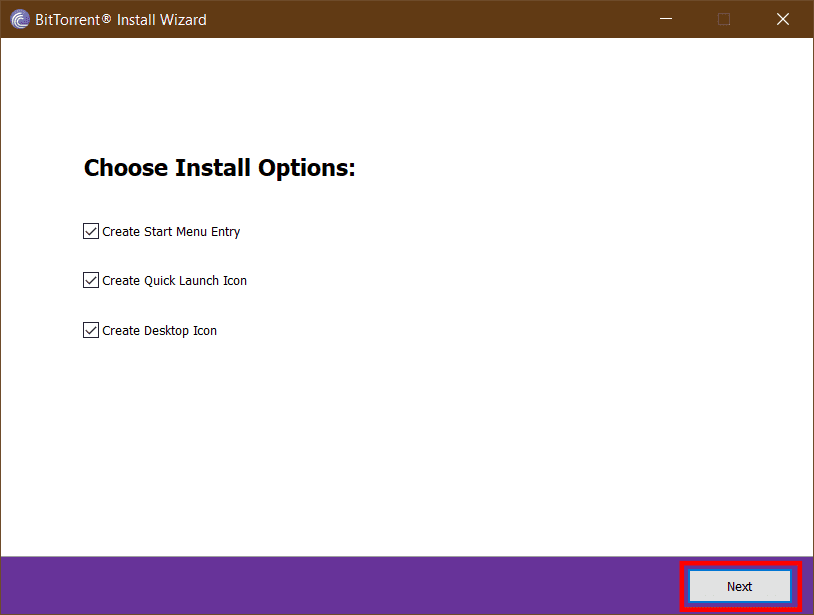
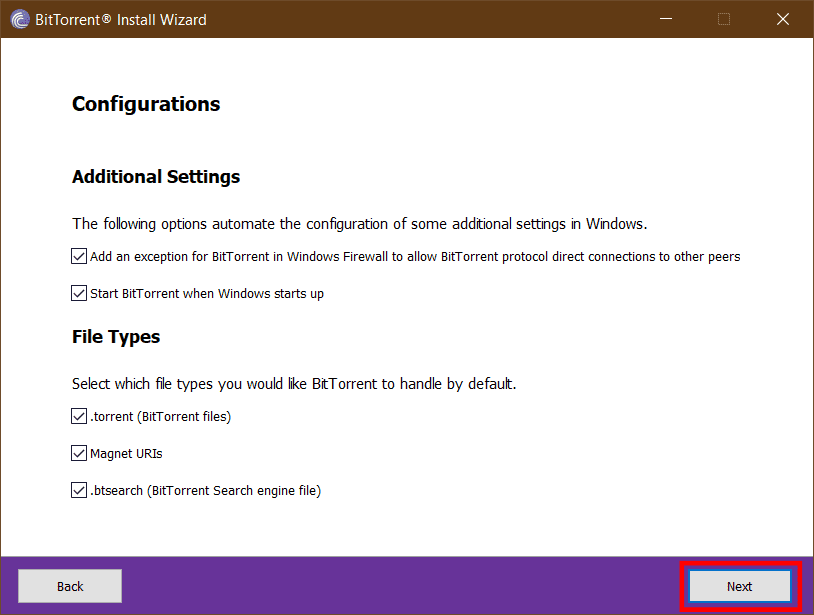
6. After you are done with the previous process, the installation will commence (it requires active internet connection to download components).
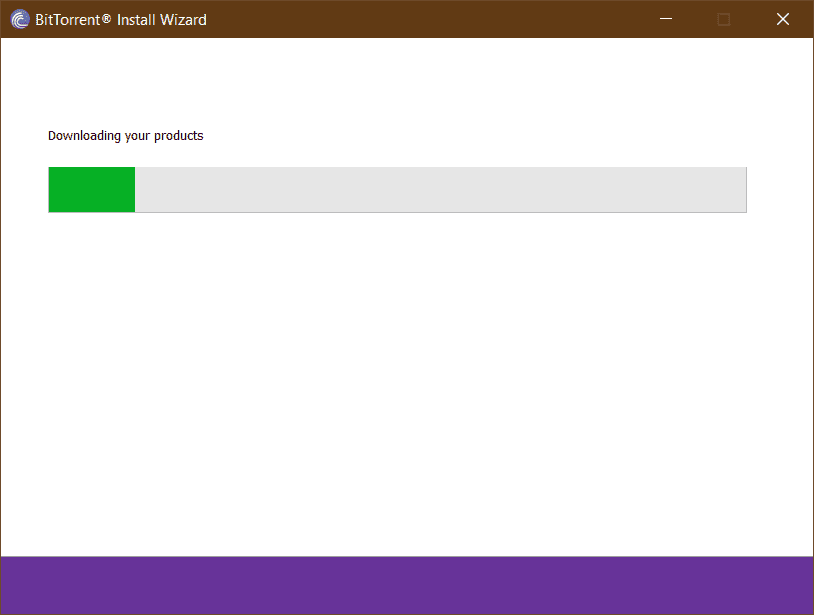
7. Within moments, installation finishes and you will meet this screen of completion, if not you can try again the whole process and if problem persists, there will be an error code or explanation of the issue occurring with the installation. You can try resolving the issue. If done installation, click Finish.
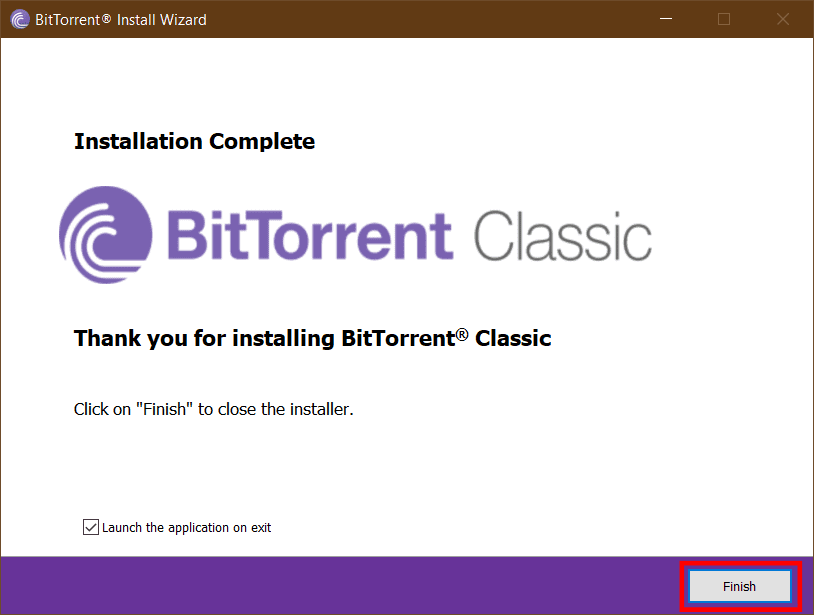
Congratulations! You Have Successfully Entered Torrenting!
If you want you can try qBitTorrent or uTorrent clients, here is their guide for complete installation.

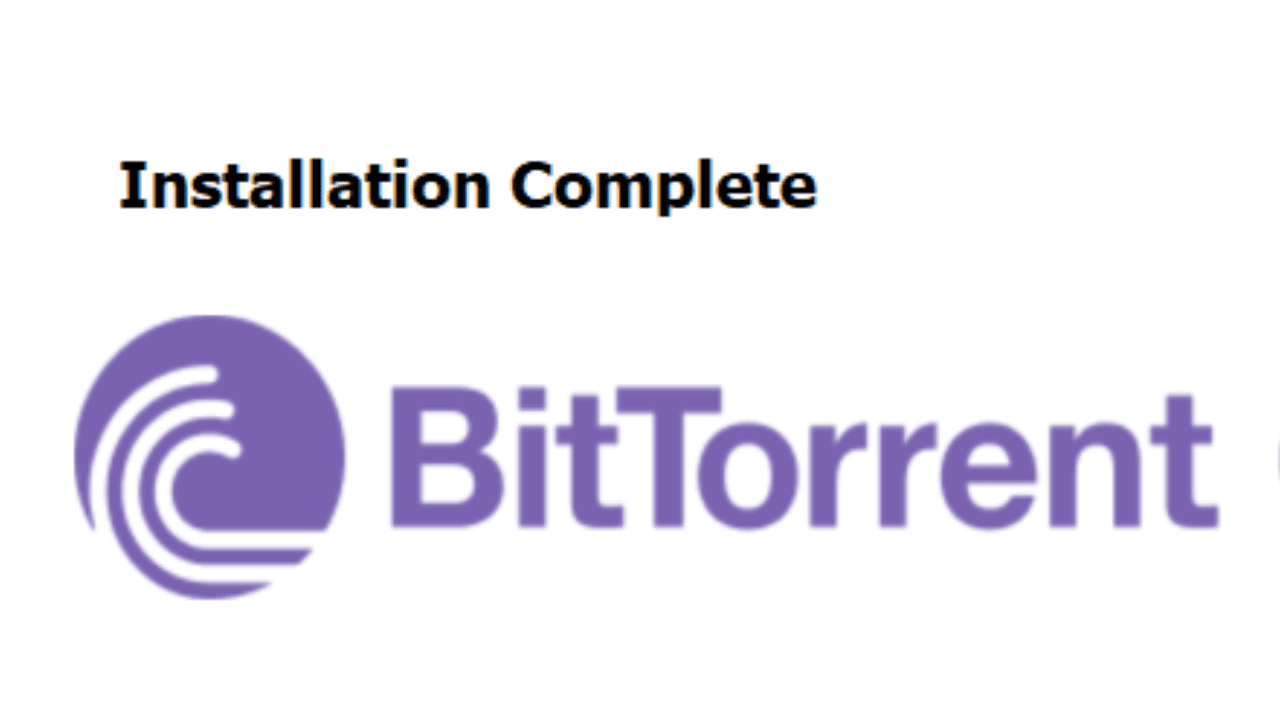
1 thought on “How To install or Download BitTorrent on Windows 7/10/11”