Install uTorrent on Windows, install uTorrent on Windows 11, uTorrent download, uTorrent on Windows 10, download, install, uTorrent, Chrome Browser, torrent, windows 10, windows 11, Bittorrent, torrenting, uTorrent install on windows, windows 7, windows 8, torrent explained.
Table of Contents
Torrent is a very popular way nowadays for exchanging data online. This decentralized, peer-to-peer network works wonders when connected in a huge swamp of systems. It gets better when many people connect.
This can be done by using a torrent client. uTorrent is one of the best and one of the most popular torrent clients out there, consisting of many modern features, many accessibility options for beginners, and much reconfigurability for advanced users. It is a great opinion for you if starting new in torrenting.
If Windows is your favorite platform, here is a brief guide on how can you connect to the world of torrenting using uTorrent.
Downloading The Client Installer
Before getting started with the installation process, consider that this guide covers the installation of the FREE Torrent Client from uTorrent, which differs from Web-Torrent and Paid Torrent Client Services from the company.
Moving forward,
1. Click here to visit the uTorrent homepage. Then click the “Free Download” button as shown.
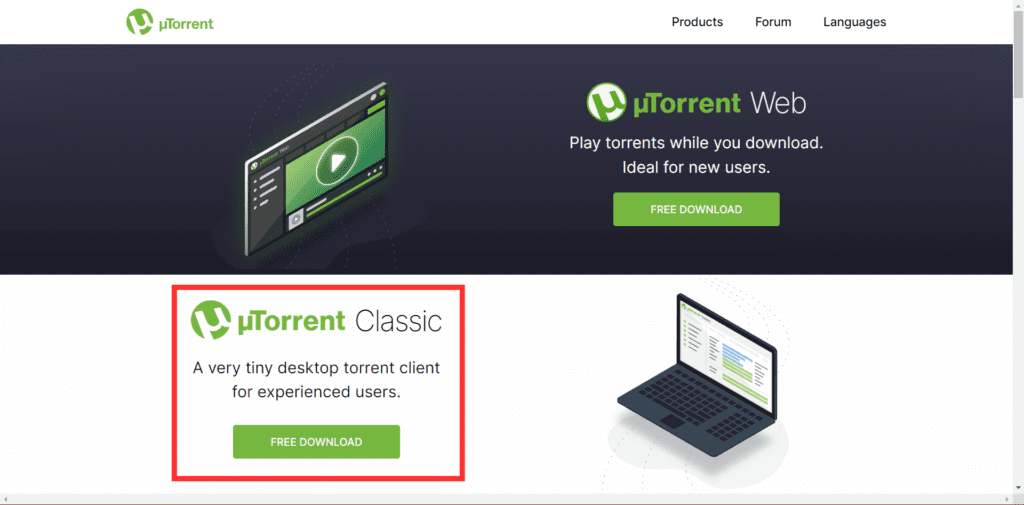
2. Click on the “Download Now” button below the “Free” plan of the software. Then the installer will start downloading. With the redirected page shown below.
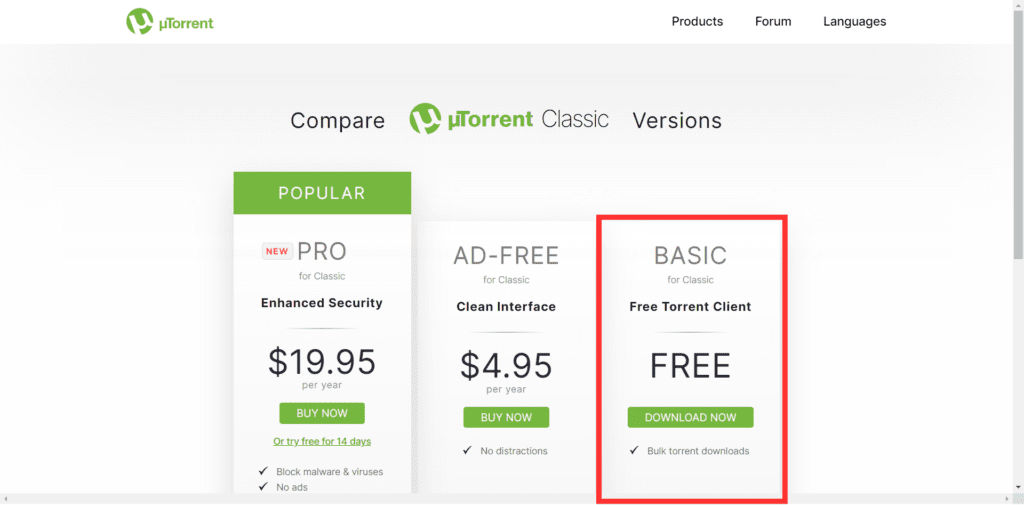
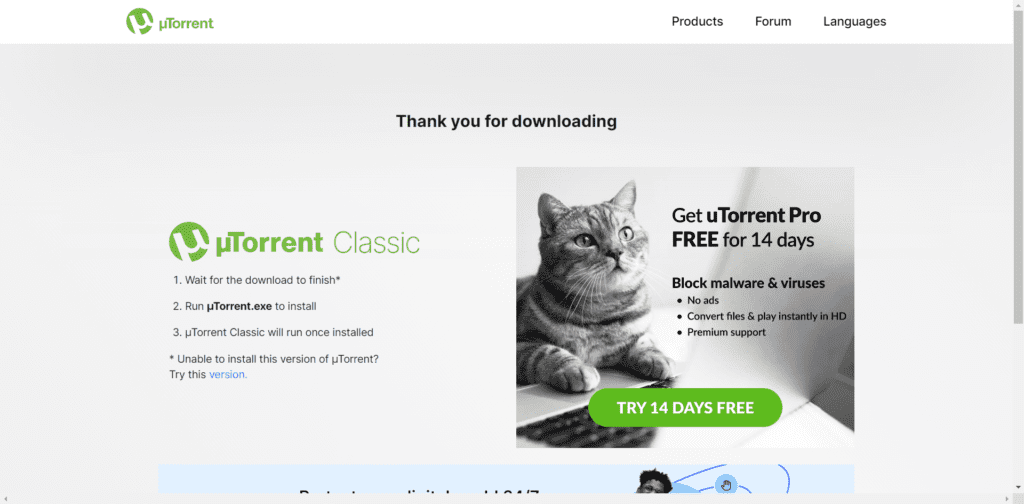
Install uTorrent on Windows
1. After the installer finishes downloading, run the installer with administrator permissions. On the welcome page of the Install Wizard, click “Next”.
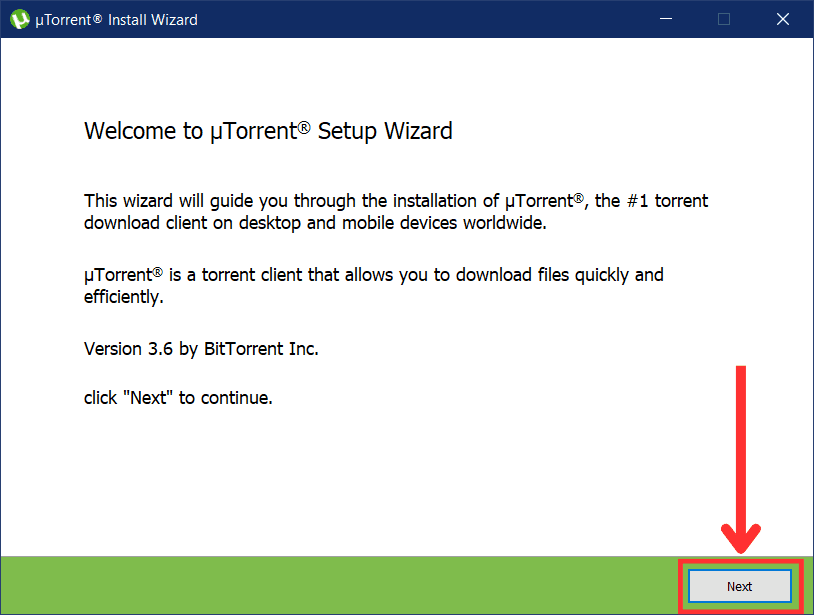
2. Read this WARNING notice carefully. Then click “Next”.
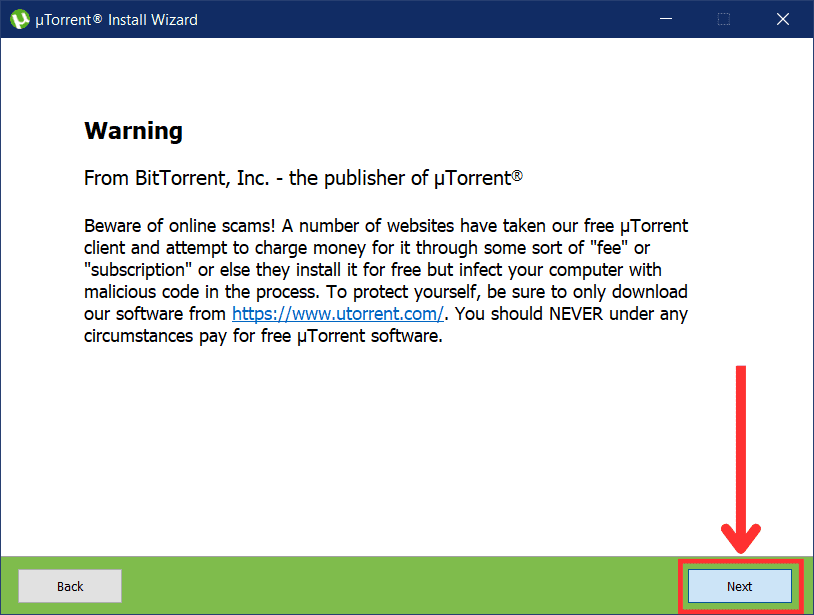
3. Read and review the License Agreement and Privacy Policy of uTorrent, if agreed then click “Agree”.
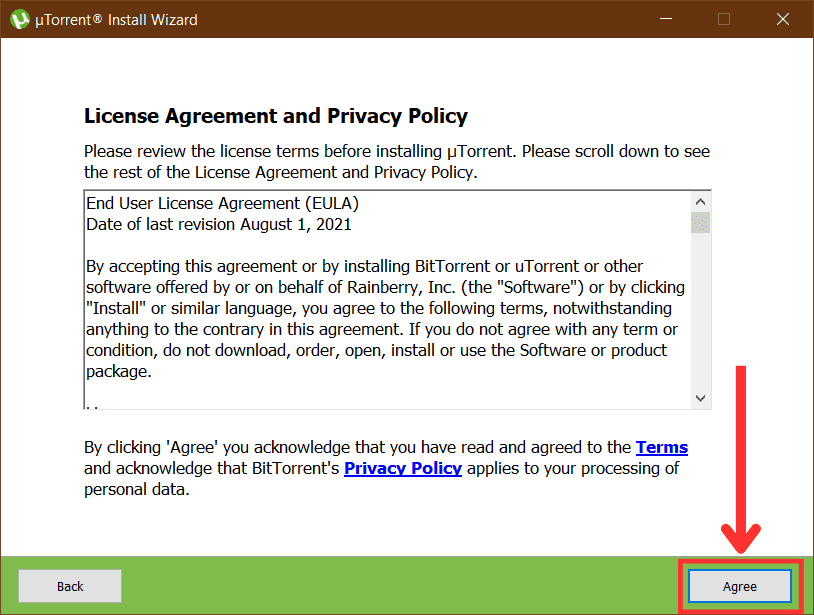
4. If you want, you can install Google Chrome Browser from here. This is TOTALLY OPTIONAL. I am Declining this.
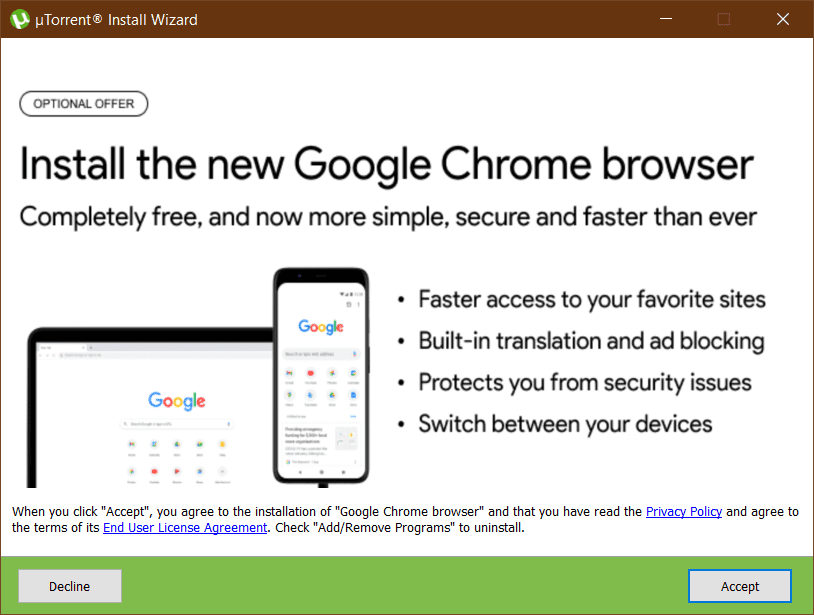
4. Here if you want to make any changes, you are free to do so, then click “Next”.
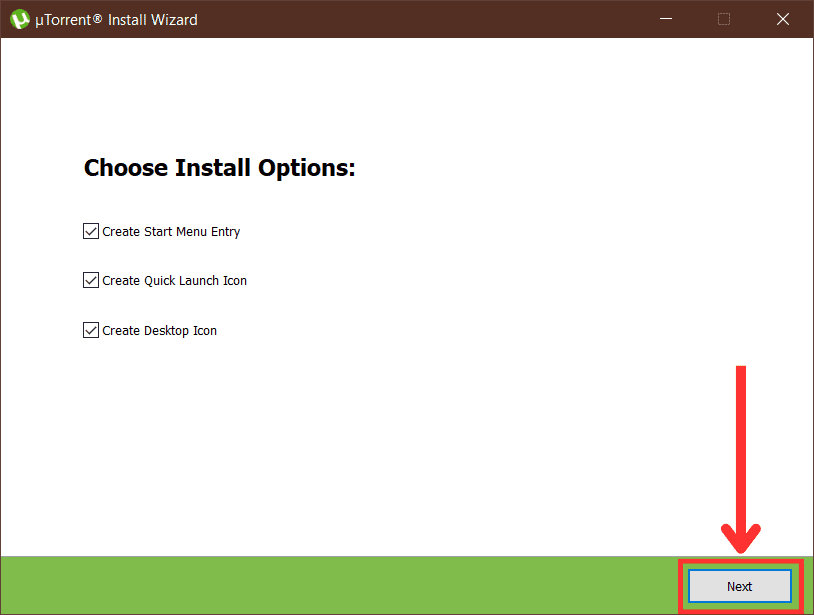
5. On this page I would suggest to leave the default selected components as they are, but feel free to make any updation if you want and click Next.
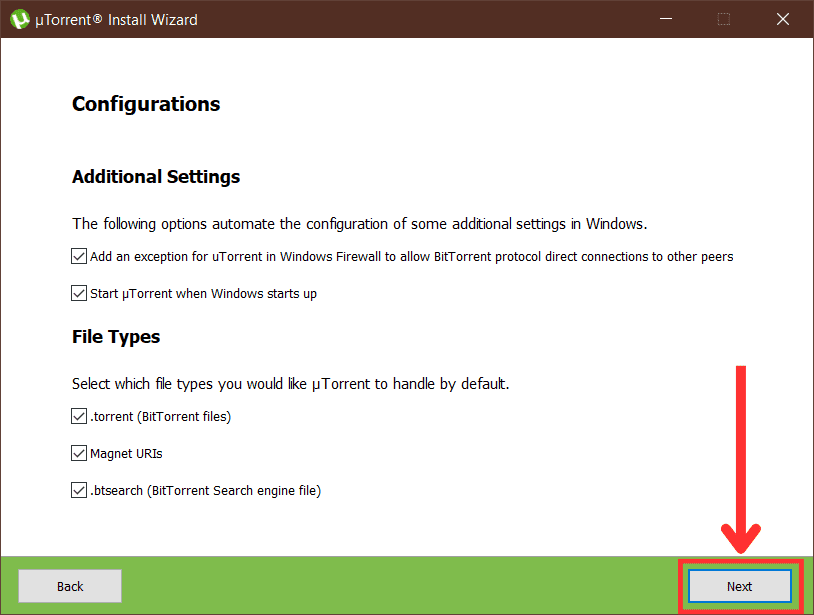
6. Wait for the installation process to complete.
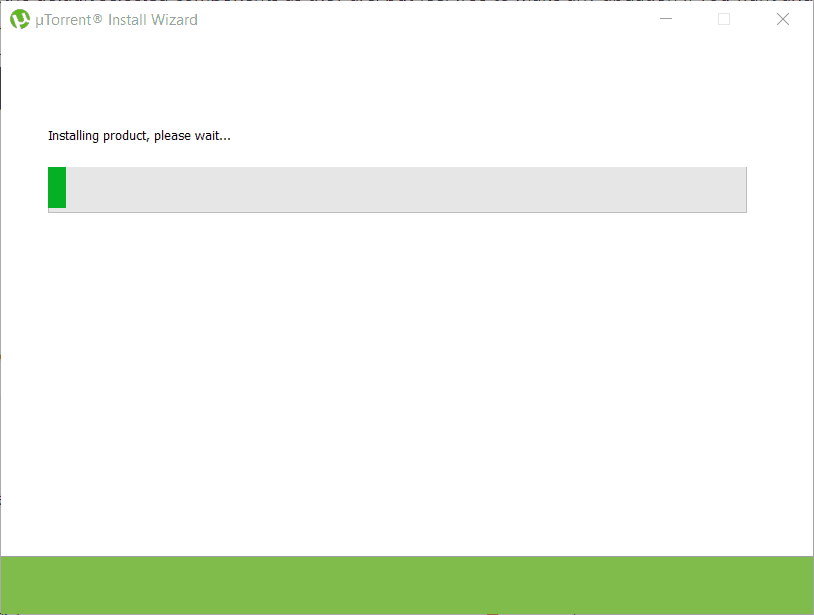
7. Within moments, the installation finishes and you will meet this screen of completion, if not you can try again the whole process, and if the problem persists, there will be an error code or explanation of the issue occurring with the installation. You can try resolving the issue. If done with the installation, click “Finish”.
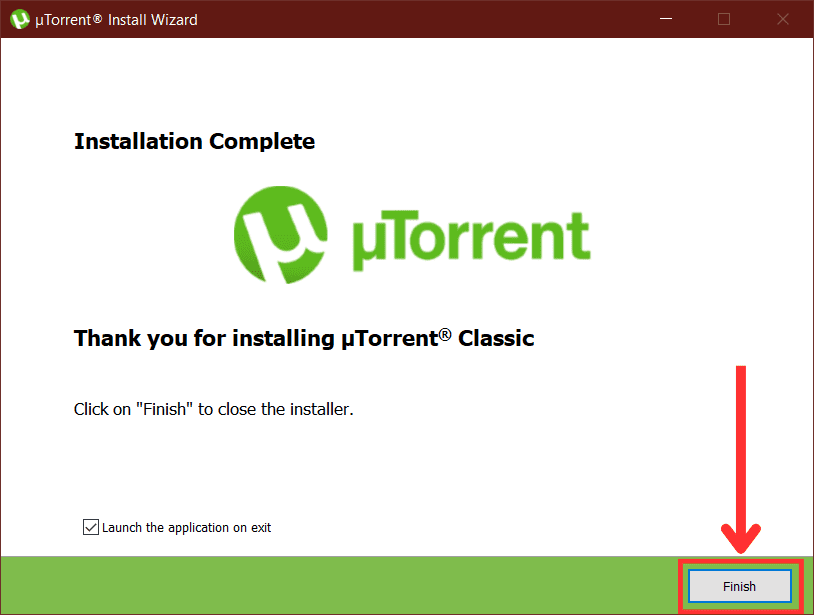
Congrats! You Have Entered The World Of Torrenting
When the installation is successful, uTorrent will start automatically and you will be free to explore the interface.
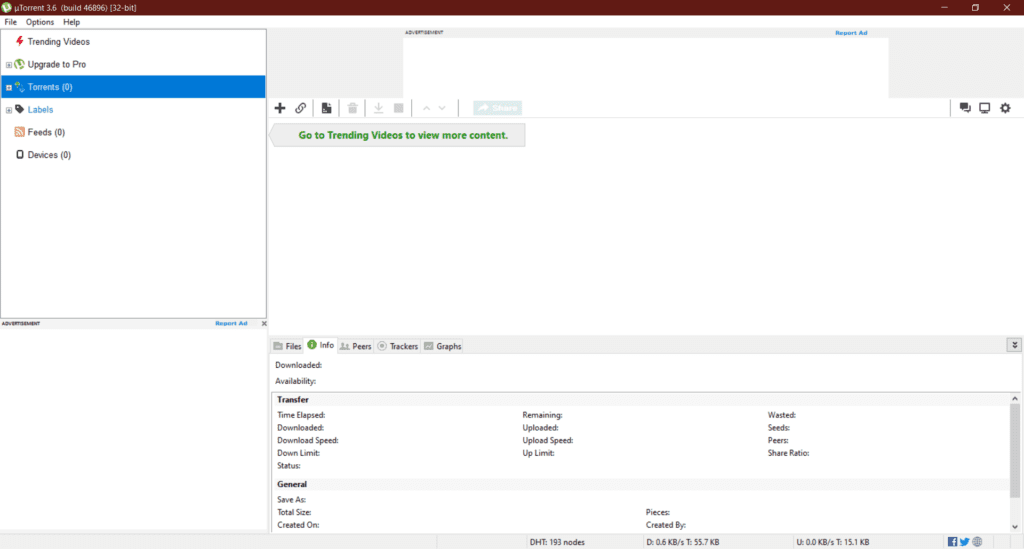

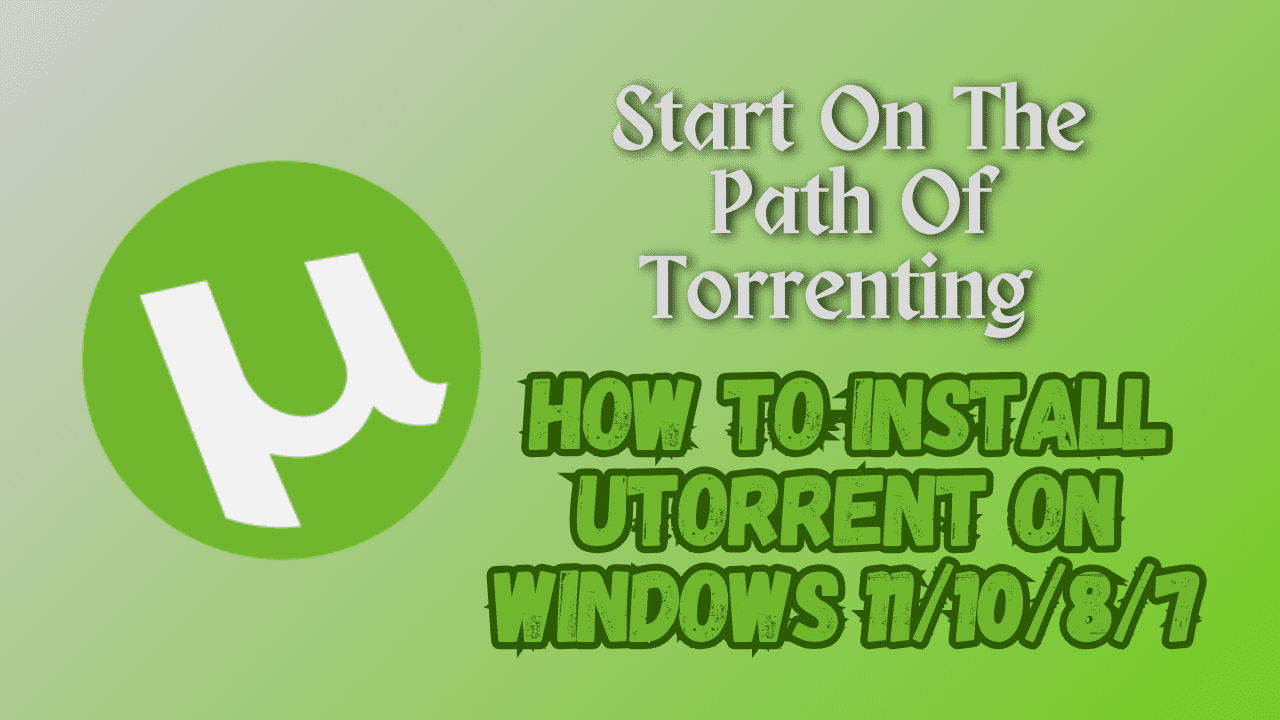
1 thought on “Start On The Path Of Torrenting in 2023 | This is How to Install uTorrent On Windows 11/10/8/7 For FREE”