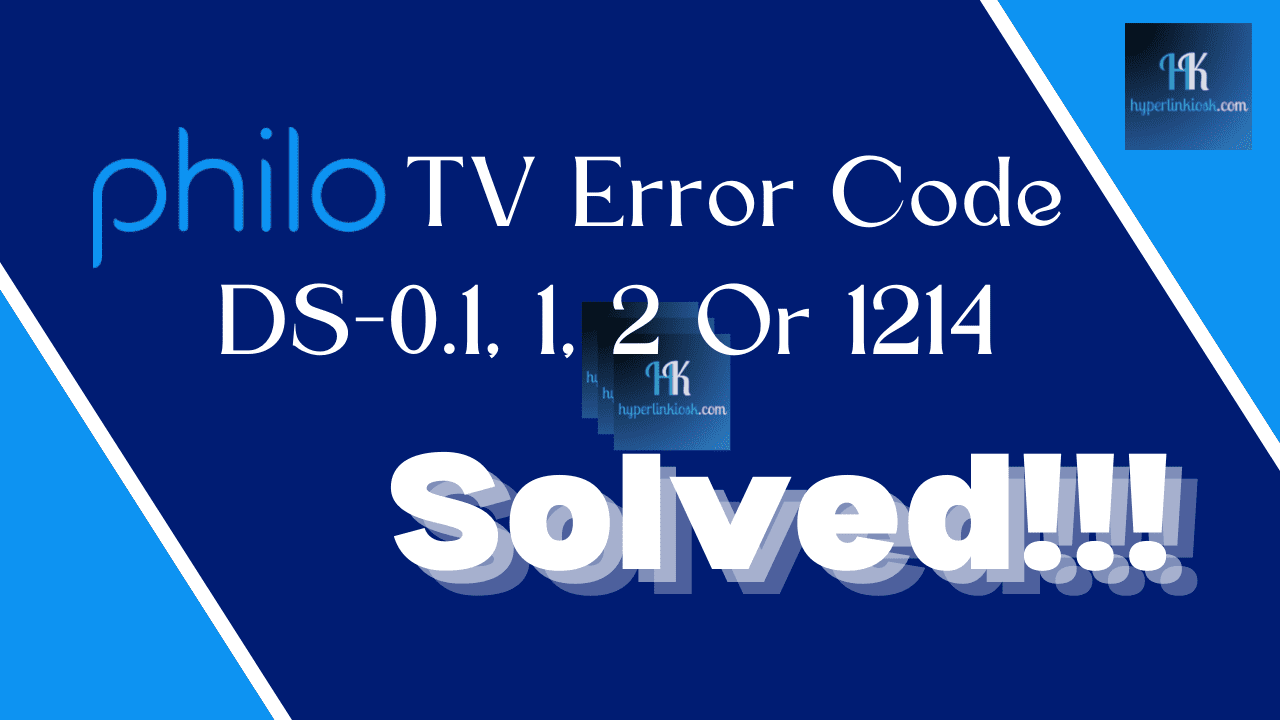In the modern days, with the rising demands of online streaming-styled entertainment, Philo TV has come up to become a great affordable alternative for standard cable TV consumers, bringing all-around entertainment bundled together as a single service. Even with high-quality services, sometimes minute hurdles and errors occur while streaming, in this blog post, allow me to give you some insights on some of the most common errors you might have faced that spoiled your experience with the service. We are going through multiple common errors in Philo TV service, and also what steps you should take to get them fixed and enjoy Philo TV services hassle-free.
Common Philo TV Error Code- Explained
Error Code DS-0.1
This error code is generated when some issue arises between the communication of your streaming device and TV or there is something wrong with the physical connection.
Error code: 1
The Philo TV Error Code 1 states “It can’t log on because an unknown error occurred. Error code 1”.
This error occurs when you try to log in to your TV and give the error code 1.
Error Code: 2
The Philo TV Error Code 1 states “Sorry, we are unable to play this content right now (code: 2)”.
This error occurs while you try to stream on your Android TV.
Error Code: 1214
This error occurs when you use VPN or try to renew your Philo subscription from outside the US.
Fix Error Code DS-0.1, 1, 2, Or 1214 on Philo TV
If you are encountering any of the above-stated errors in your Philo TV, you can follow the following methods to fix the problem. These methods will likely be helpful in solving the issue you are facing with the Philo TV service.
Method-1: Check Internet Connectivity
- Navigate Home: Use your remote to access the Android TV home screen.
- Open Settings: Locate the “Settings” or “Gear” icon, often a gearwheel, on the home screen.
- Access Network & Internet: Select “Network & Internet” or a related connectivity option within Settings.
- Check Wi-Fi network availability: Check whether the Wi-Fi in your TV is ON and connected to an internet-accessible network.
- Scan for Networks: In Wi-Fi settings, find and select the option to scan for available networks.
Method-2: Restart Your TV
- Turn Off: Press and hold the power button until the TV turns off.
- Unplug and Plug Back In:
- Unplug the TV from the power outlet.
- Wait 10-15 seconds.
- Plug it back in and turn it on.
- Turn On: Press the power button again to turn it back on.
Method-3: Update the Philo TV App and TV Software
- Check Philo App Updates:
- Navigate to the Google Play Store on your Android TV.
- Search for “Philo” and check for updates.
- If an update is available, select “Update.”
- Update Android TV Software:
- Go to “Settings” on your Android TV.
- Select “Device Preferences” or similar.
- Choose “About” and then “System update.”
- If an update is available, follow the on-screen instructions to update.
- Restart Android TV:
- After updating the app and system, restart your Android TV.
- This ensures changes take effect.
Method-4: Delete Philo TV App data and App Cache
- Navigate to Settings: From the home screen, go to “Settings” on your Android TV.
- Select “Device Preferences” or Similar: Choose “Device Preferences” or a similar option in the Settings menu.
- Access “Apps”: Look for and select “Apps” or “Applications.”
- Find and Open Philo TV App: Scroll down to find the “Philo” app in the list of installed applications.
- Clear App Cache: Inside the Philo app settings, select “Clear Cache.”
- Clear App Data: After clearing the cache, select “Clear Data” to delete app data.
- Confirm Action: Confirm the action when prompted. Note that clearing data will log you out of the app.
- Restart the Philo App: Exit the settings, restart the Philo app, and log back in.
Method-5: Contact the Philo TV App Customer Support
If any of the above methods does not do any better, you can directly contact the customer support of the Philo App, they can be accessed through the app’s website or via call.
Do you own an ONN TV, and wondering how you can use Bluetooth on your ONN TV, we have the solution for that right here.
To wrap things up, dealing with Philo TV error codes like 1, 2, 1214, or DS-0.1 might seem like a hassle but fear not – most of these glitches can be swiftly sorted out with a handful of straightforward maneuvers.
In our ever-growing reliance on streaming services for our daily dose of entertainment, having the knack for troubleshooting common hiccups, such as these error codes, is crucial for a smooth and uninterrupted viewing experience. Navigating through these occasional bumps in the streaming road ensures that your favorite shows and movies remain a joy to watch, and the frustration caused by those seemingly pesky error codes becomes nothing more than a brief hiccup in an otherwise enjoyable entertainment journey.
So, next time you encounter one of these codes, just remember, that a few simple steps can often be the ticket to turning that frown upside down and getting back to your binge-watching bliss.